1. Find the observation you'd like to update
2. Click on the actions "···" menu
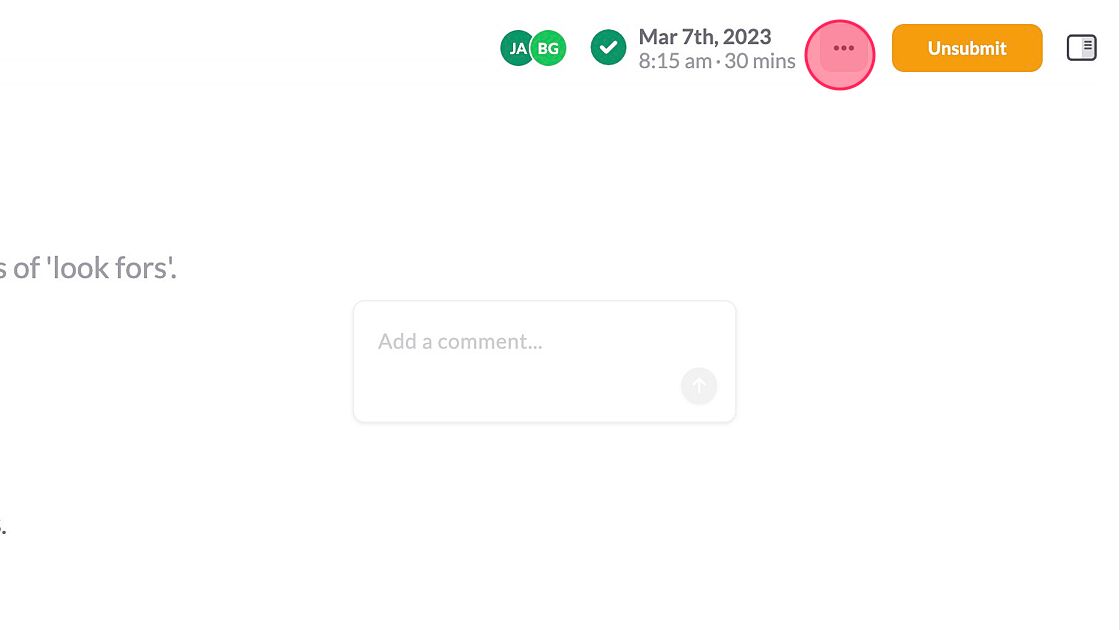
3. Click "Adjust Date & Time"
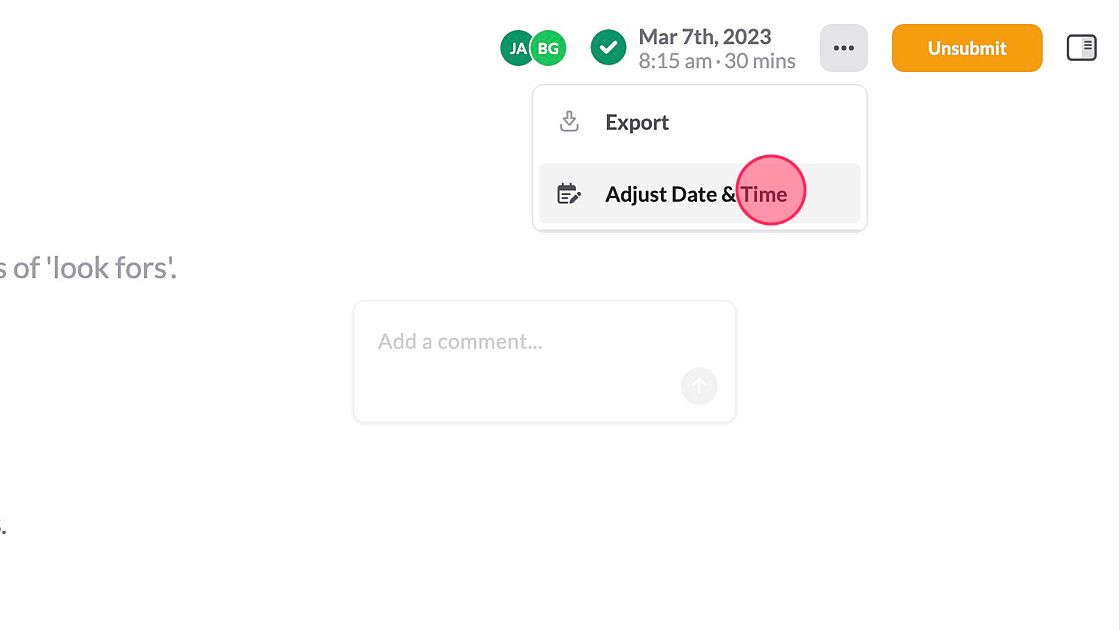
4. Make changes to the date, start time, or end time
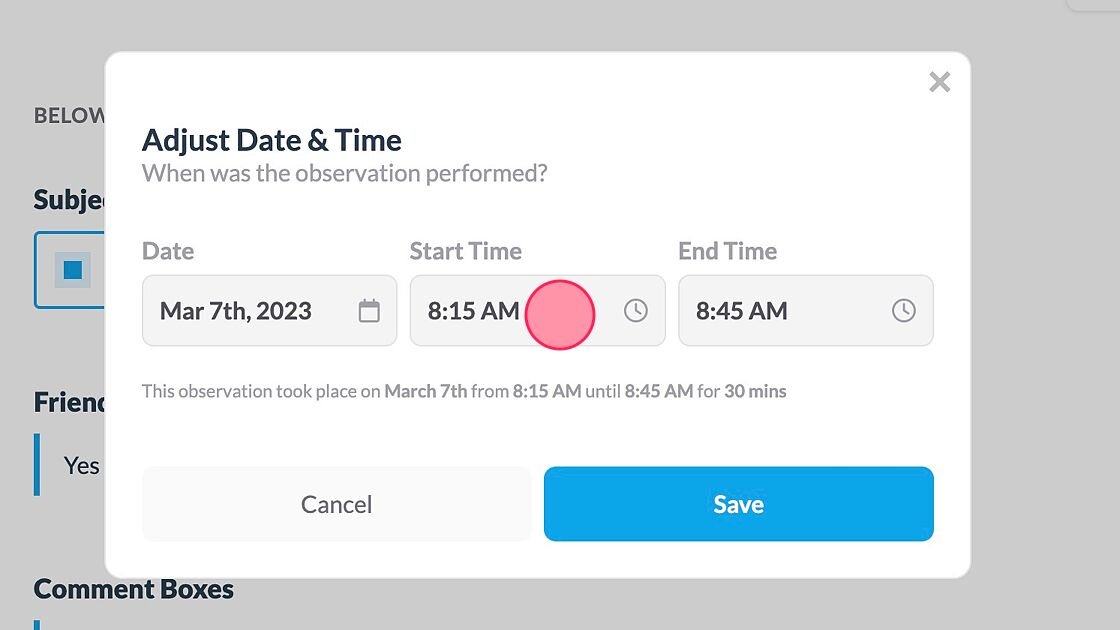
5. Click "Save"
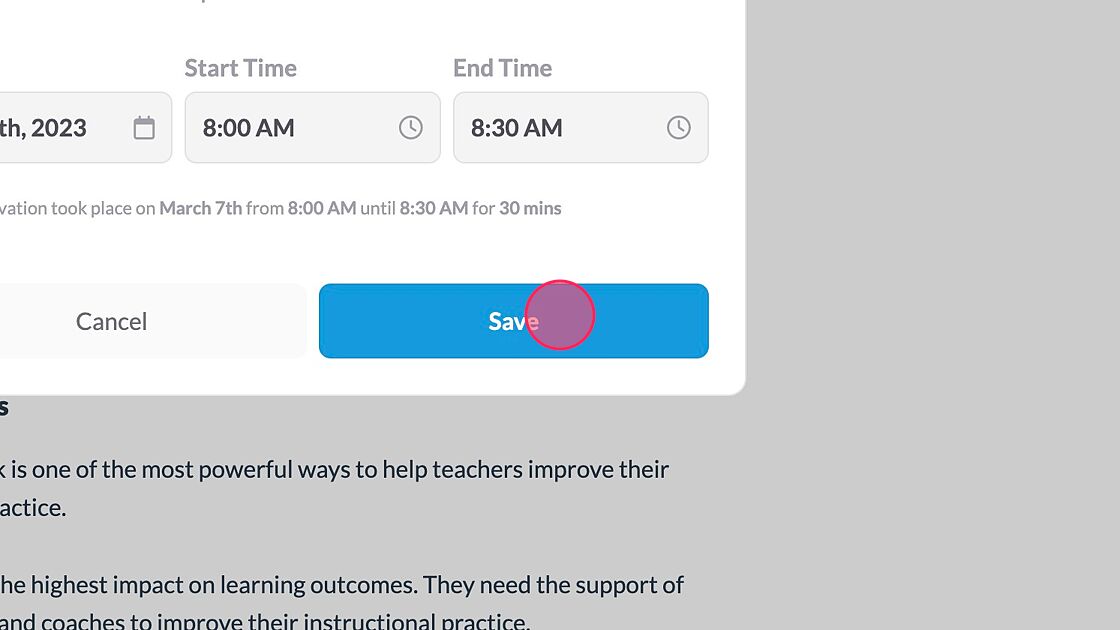
⚠️ We will not send a notification to the teacher of the change.
6. The date will be instantly updated throughout the platform, including your dashboards and reports.
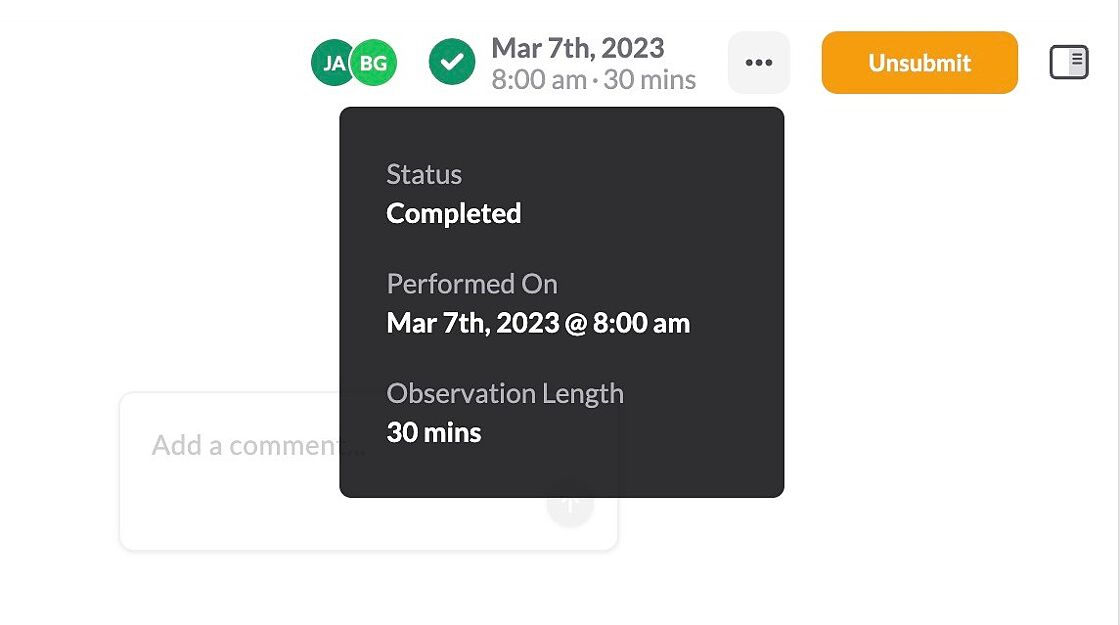
⚠️ The order of observations may change.
The observation list is sorted by observation date, showing the most recent observations at the top. To find the observation you just edited you may have to search for the teacher’s name.