Sending a SLO
By sharing your SLO you are not linking your SLOs, you are only sharing a copy of your current SLO document. If you'd like to collaborate with other educators on your SLO please create a team.
Instructions
- Click on the "SLO" tab. (left nav)
- Click your SLO listed.
- Click "View" on the "Complete SLO Document" task.
- Make any last edits you want to share to your document.
- You will be able to edit your document after you share it, however your edits will not be shared.
- Click the "Share" button. (top right)
- Type the teacher's name in the search bar.
- Click "Share" beside their name.
Sharing an SLO
Accepting a SLO
By accepting a shared SLO you will replace all current content with the shared SLO content. You will not be able to recover your previous content. If you need just a section or two, have the sending teacher email you those sections.
Instructions
- Click on the "SLO" tab. (left nav)
- Click your SLO listed.
- Click "View" on the "Complete SLO Document" task.
- Click "Pending Invitations". (top left)
- Click "View Details" on the invitation you'd like to accept. (blue button in dropdown)
- Choose an option
- Click "Accept" if you'd like to replace your current SLO with the SLO that was shared with you.
- Click "Decline" if you'd do not want the shared SLO to replace your current SLO. This will cancel the share request.
- Click "Cancel" if you'd like to decide later.
Receiving an SLO
If you accepted an invitation and need to recover your previous document please email us: support@classroommosaic.com