Creating
- Click the “Start” button. (White, very bottom left - turns into a green plus when nav is closed)
- Select the template you would like to use.
- Search for and select the teacher you would like to observe.
- Confirm template and teacher.
Starting an observation.
Performing / Submitting
- Once you are in the observation you can edit as needed.
- Data is saved instantly and reflected with a “Saved” status. (Light Gray, inline)
- Editing time is calculated automatically.
- Click the comment icon to leave a comment for the teacher. (Dark Blue, top right)
- Click the “Submit” button when you have finished the observation. (Green, top right)
- An email overview will be sent to you and the teacher.
- Click the back arrow to leave the observation. You can continue it later.
Submitting an observation.
Continuing
- Click “Observations” under walkthroughs. (Green, left center)
- Click the “Unfinalized” tab. (Light Grey, top center)
- Search for and select the observation you would like to continue.
Continuing an observation.
Editing / Deleting
- Click “Observations” under walkthroughs. (Green, left center)
- Search for and select the walkthrough you would like to edit.
- Click the “Unsubmit” button to edit the content. (Yellow, top right)
- Once you have updated the observation click the “Submit” button.
- Click the “…” button and then “Edit”. (Light Gray, top right)
- Edit the admin by removing and adding a different secondary user.
- Delete the observation by clicking the “Delete” button. (Red, very bottom)
- Change who was observed. (coming soon)
Deleting an observation.