The People Tab
The vast majority of people will be uploaded into the system. Below is an outline of adding a person manually. If you need help or have a file you would like us to upload; please email us. Support@classroommosaic.com
Adding
- Click the “People” tab.
- Click the “Add Person” button. (Green, Right top of the table)
- Add their Email, Name, and Employee ID.
- Set their Position and Location.
- Click Save. (Green, Bottom left)
Once you have added someone who will be observing, they will need to activate their account. Please send them a link to our getting started guide: Getting Started.
Adding a Person.
Editing / Removing
- Click the “People” tab.
- Search for the person you’d like to edit and click their row.
- Click the dropdown arrow to the right of their name. (Blue, top center)
- General / Login information
- Update the information needed.
- Click Update. (Green, Inline with information)
- Positions
- Current Position
- Remove or add locations, then click “Update.” (Green, Inline with position)
- Remove the Position and confirm. (Red, Inline with position)
- New Position
- Click “Add Position.” (Blue, center bottom)
- Click “Add Position.” (Blue, center bottom)
- Current Position
Editing a person.